What's New in Incorta Cloud 2022.12.0
Release Highlights
Incorta introduces several new features in the 2022.12.0 release that improve its capabilities for financial use cases and scalability and performance for large data sets.
Although the multi-schema load plans feature is still a preview feature in this release, Incorta adds new functionality to support it. You can now track and manage the load jobs related to schemas and load plans on the new Load Jobs and Load Job Details Viewer pages.
Incorta now supports decimal columns, which enables discovering, reading, storing, and managing decimal data from different data sources, ensuring high-precision calculations.
You’ll also find a new integration between Incorta and XLCubed from Fluence Technologies. This integration enables querying Incorta business views through Microsoft Excel using XLCubed and embedding XLCubed published reports in Incorta dashboards.
Incorta added two new data applications to the Marketplace: SAP S/4HANA Supply Chain (quickstart) and Oracle Cloud ERP Payables and Procurement (quickstart).
Additional enhancements include calculations of null values, business schema enhancements, and the tooltip tray in multiple visualizations.
The 2022.12.0 release is available for newly created clusters and new trial users. For already existing customers upgrading from a prior release, please contact Incorta Support to schedule the upgrade.
This release uses the Data Agent version 6.0.0. Please make sure to upgrade to the data agent version available on the Cloud Admin Portal.
Incorta has disabled the recently introduced feature, Parallel column reading, in this release. Incorta will reintroduce the feature in a future release after addressing some known issues.
After upgrading to the 2022.12.0 release, materialized views (MVs) with columns that are cast to decimal fail to validate or load with a mismatched types error. To avoid this failure, do one of the following:
- Cast the existing
castfunction to match the MV column data type in the Table Editor, resulting in saving the column with the original data type while reserving the defined precision and scale in the originalcastfunction. - Change the MV column data type to
decimalin the Table Editor and revalidate the MV definition. However, this solution may lead to some limitations when referencing the column in formulas, functions, and dashboards. For more details, refer to References → Decimal Data Support.
New Features
- Support for decimal data types
- Handling null values
- Monitoring load jobs
- Business schema enhancements
- Integration with XLCubed from Fluence
- Encryption in BlackLine data destination
- Components Marketplace
- Style formatting for dashboard KPIs
- Slicer component enhancements
- Dynamic form functions in Notebook
Support for decimal data types
Incorta Cloud can now discover, read, store, and manipulate decimal data from different data sources, ensuring high-precision calculations. Incorta supports decimal numbers with a precision of up to 18 while It discovers and stores decimal data with a precision higher than 18 as double.
Incorta’s support for decimal data types starts with discovering decimal columns in the supported data sources, then extracting and storing decimal columns in parquet. The Engine extended the numeric data type to include decimals and supports decimals in formulas and functions.
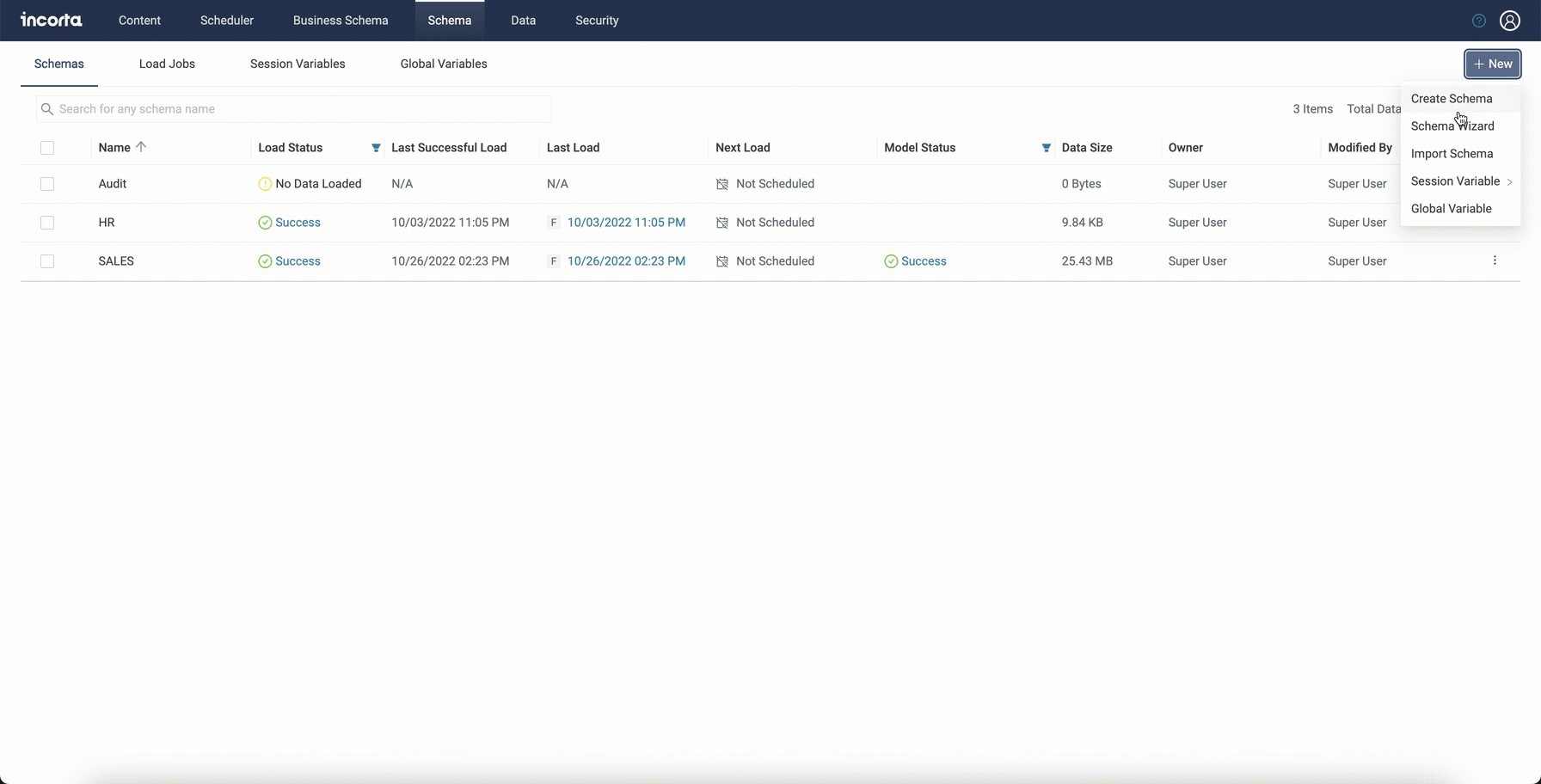
For information about data sources, functions, and visualizations that support the decimal data type, refer to References → Decimal Data Support.
Monitoring load jobs
To facilitate monitoring and tracking the load jobs of schemas and load plans with single or multiple schemas, Incorta introduces two new pages: the Load Jobs tab and Load Job Details Viewer. These new pages are now available for schema managers to monitor and manage load jobs of schemas and load plans, whether recent load jobs or previous load jobs.
The Load Jobs tab
The Schema > Load Jobs tab is now available for schema managers to monitor, search, view, and manage recent or current load jobs of schemas and load plans. This page allows schema managers to spot issues with running or recent load jobs. It lists load jobs, whether manually started for a specific physical schema or automatically started via scheduled load plans with one or more physical schemas.
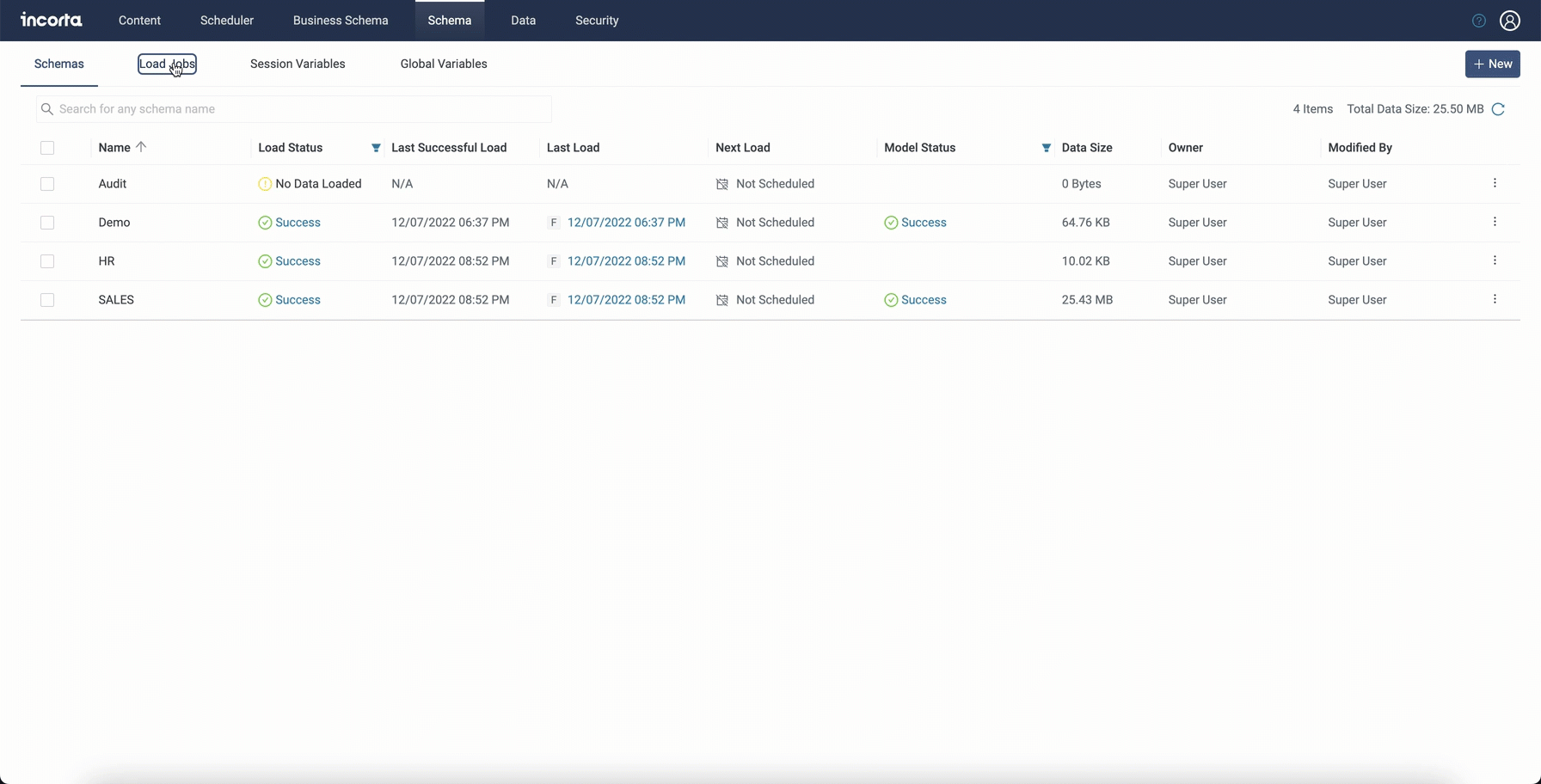
The Load Jobs tab displays only one record per schema or load plan. To view the load job details and history, select the related record.
Load jobs to display on this page may vary depending on the access rights you have on the different physical schemas.
The Load Jobs tab shows details for each load job. You can use most of the available columns to sort the load job list, such as the Started and Duration columns. You can also use the Status column to filter out the job list. In addition, you can search the job list by the schema or load plan name.
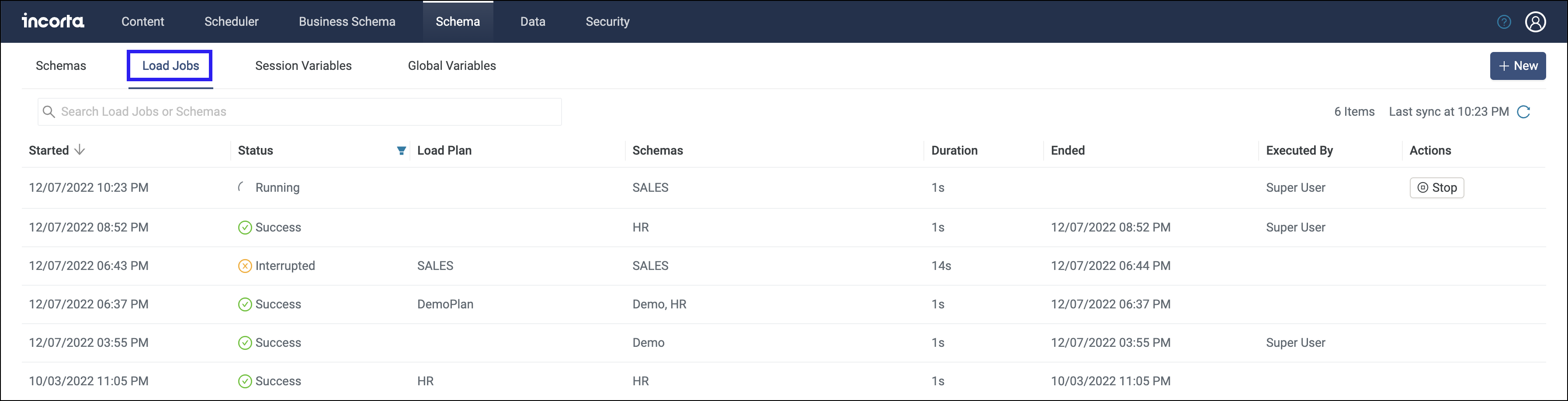
For more information, refer to Tools → Schema Manager → Load Jobs.
The Load Job Details Viewer
The Load Job Details Viewer contains two parts:
- The load job history
- The details of the selected load job
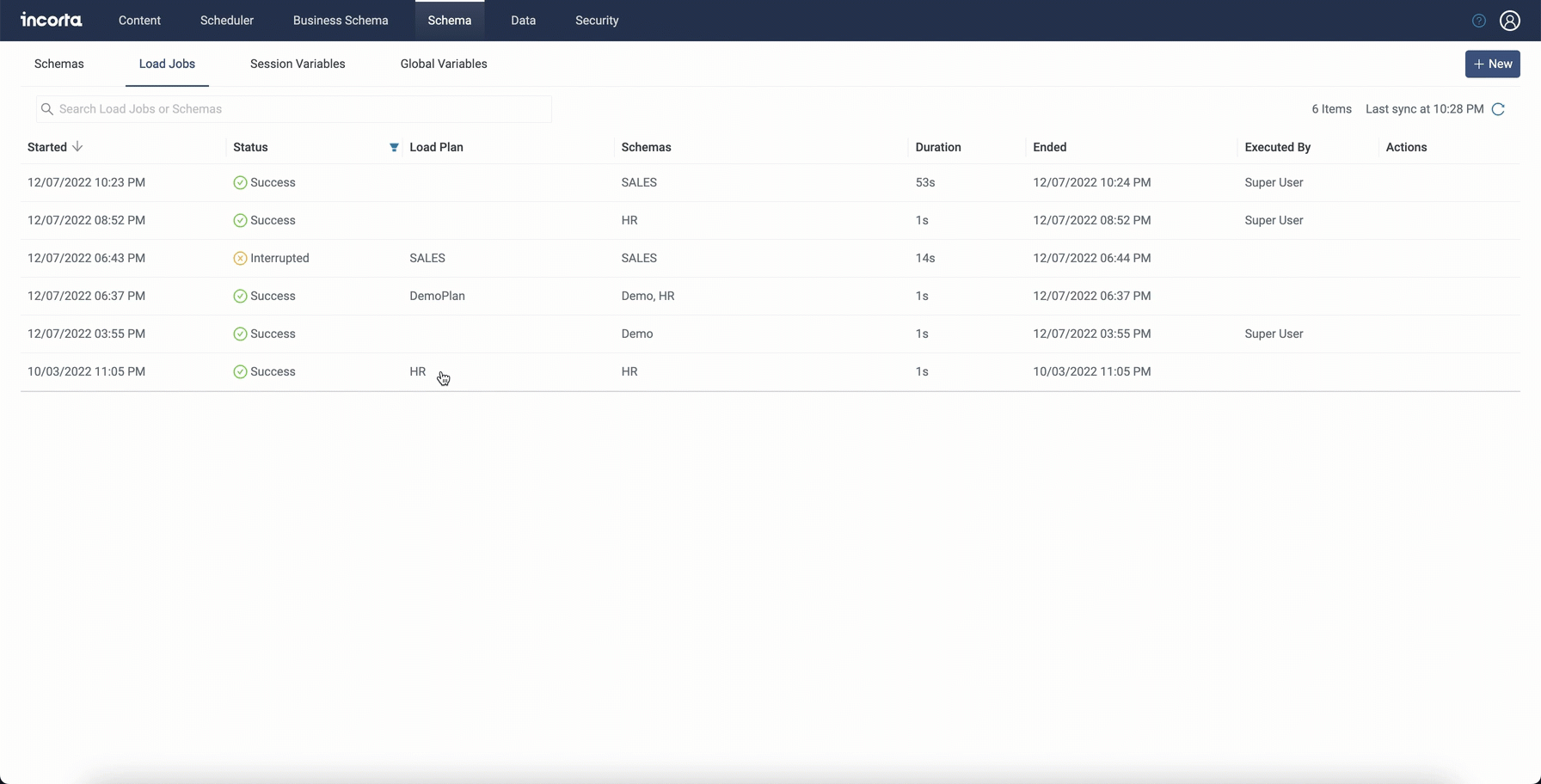
Load job history
This part shows the list of load jobs related to the job that you select on the Load Jobs tab. For example, if the load job you select is related to a scheduled load plan with multiple schemas, this list shows all the load jobs (runs) of this load plan. If the load job is manually invoked for a specific physical schema, the list shows all jobs manually invoked for this physical schema, including those invoked by other users or via API.
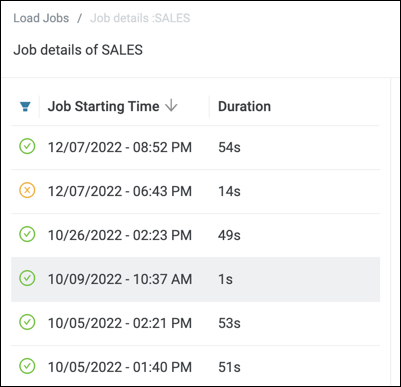
Job details
This part shows the details of the selected load job, including the physical schemas and objects. By default, this part shows the details of the load job you selected on the Load Jobs tab. However, you can select one of the previous jobs to show its details. You can search for the objects and physical schemas in the current load job. This part shows also the type of the selected load job: Manual or Scheduled.
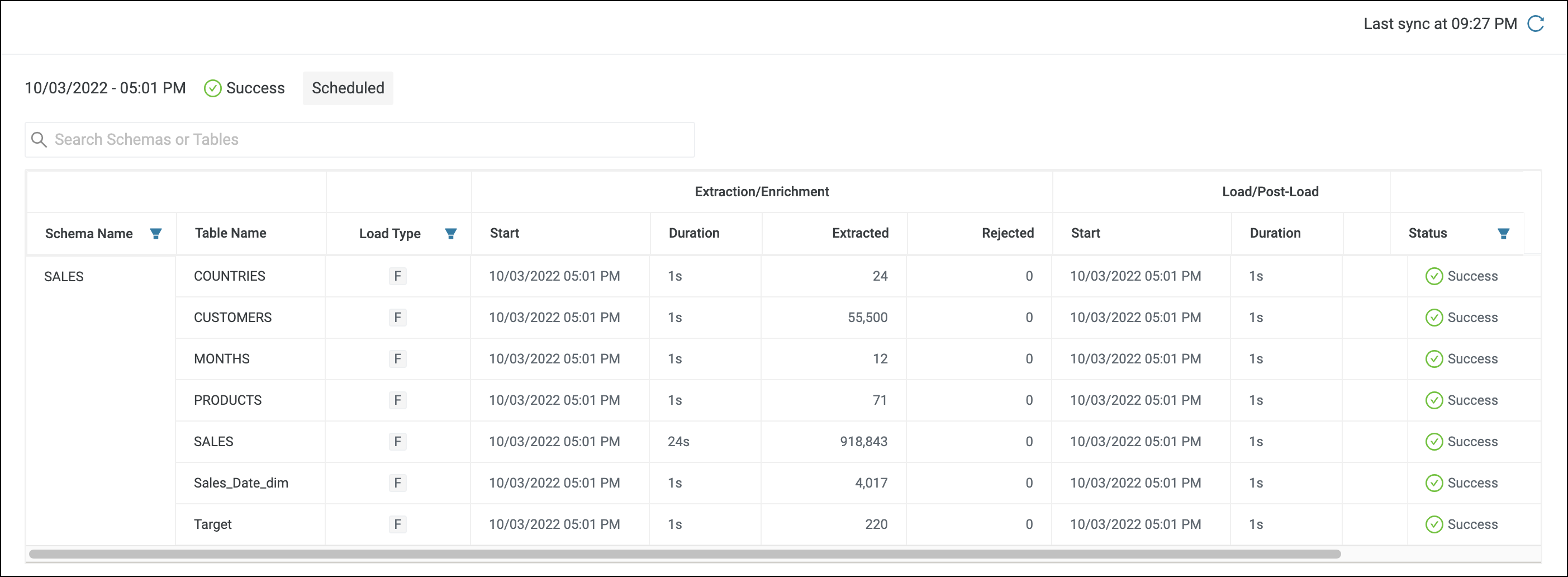
For more information, refer to Tools → Load Job Details Viewer.
Handling null values
The Cluster Management Console (CMC) admins can now control how Incorta handles null values using the Server Configurations > Customizations > Null Handling option. This option is a preview feature that is disabled by default. The CMC admin can turn it on so that Incorta handles null values as null rather than real values, such as an empty string or zero.
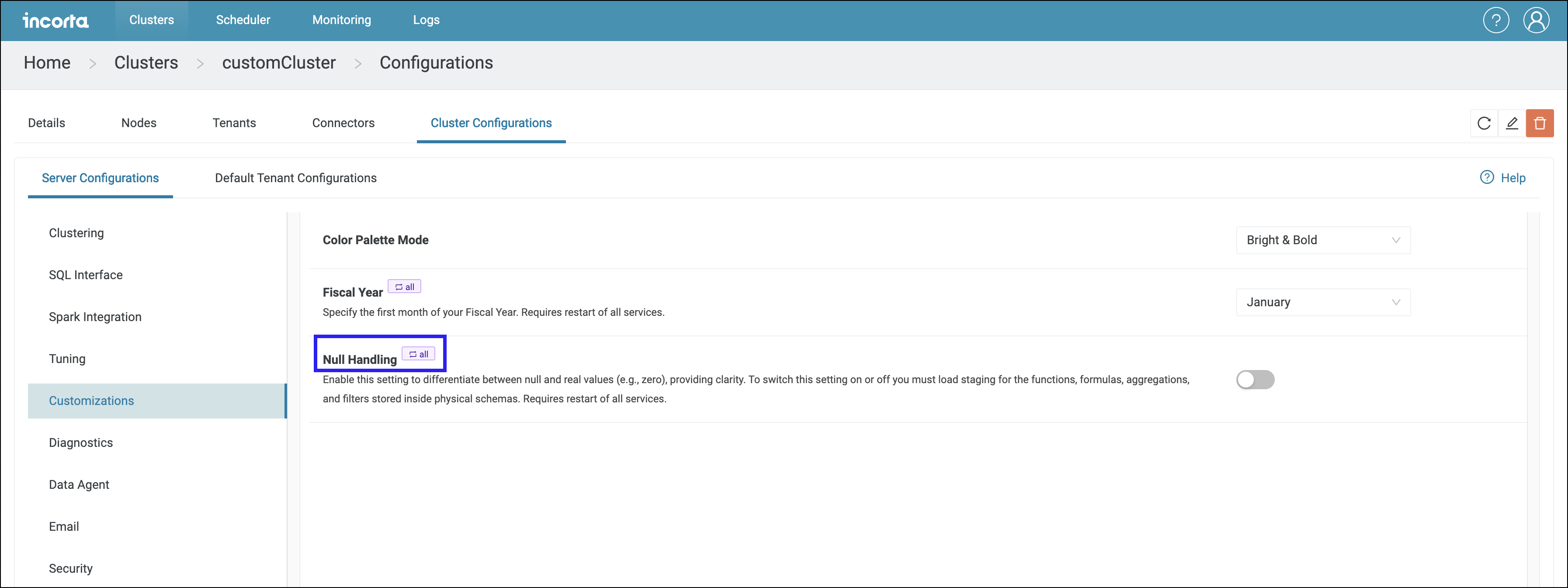
When null values are handled as real values, there is an inconsistency between function and formula results in Spark-based objects (such as MVs) and Incorta-native objects (such as physical schema tables and Incorta SQL and Analyzer tables). The inconsistency also expands to other areas, such as filters, grouping, and subtotals.
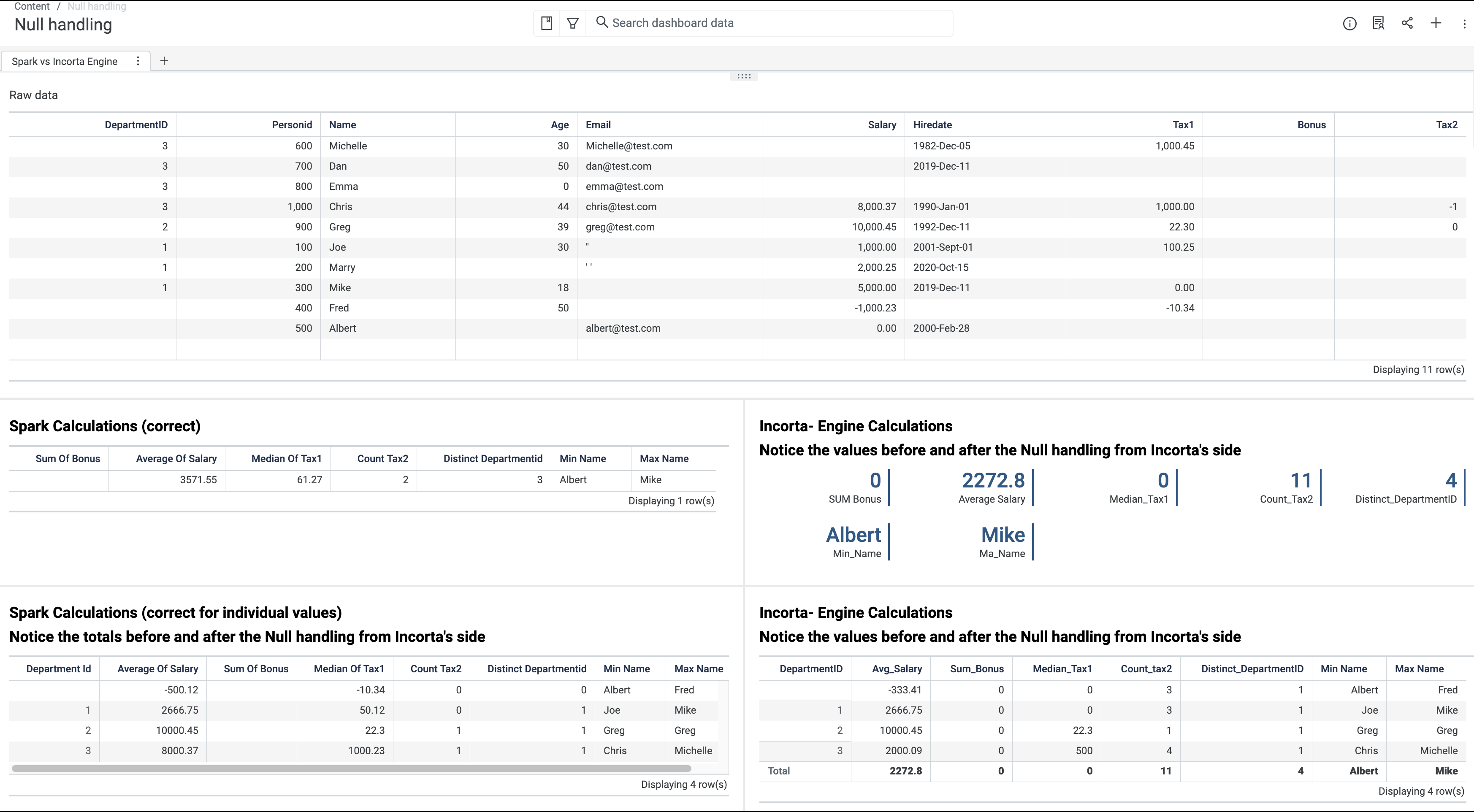
When you enable Null Handling, Incorta differentiates between null values and real values in the following areas (for now):
- Aggregation functions:
SUM,MIN,MAX,AVERAGE,MEDIAN,COUNT, andDISTINCT - Aggregation formulas using
SUM,MIN,MAX,AVERAGE,MEDIAN,COUNT, andDISTINCT - Aggregation formulas using level-based measures
- Grouping dimensions based on physical columns
- Totals and subtotals
Enabling this feature may result in a different output for existing calculations.
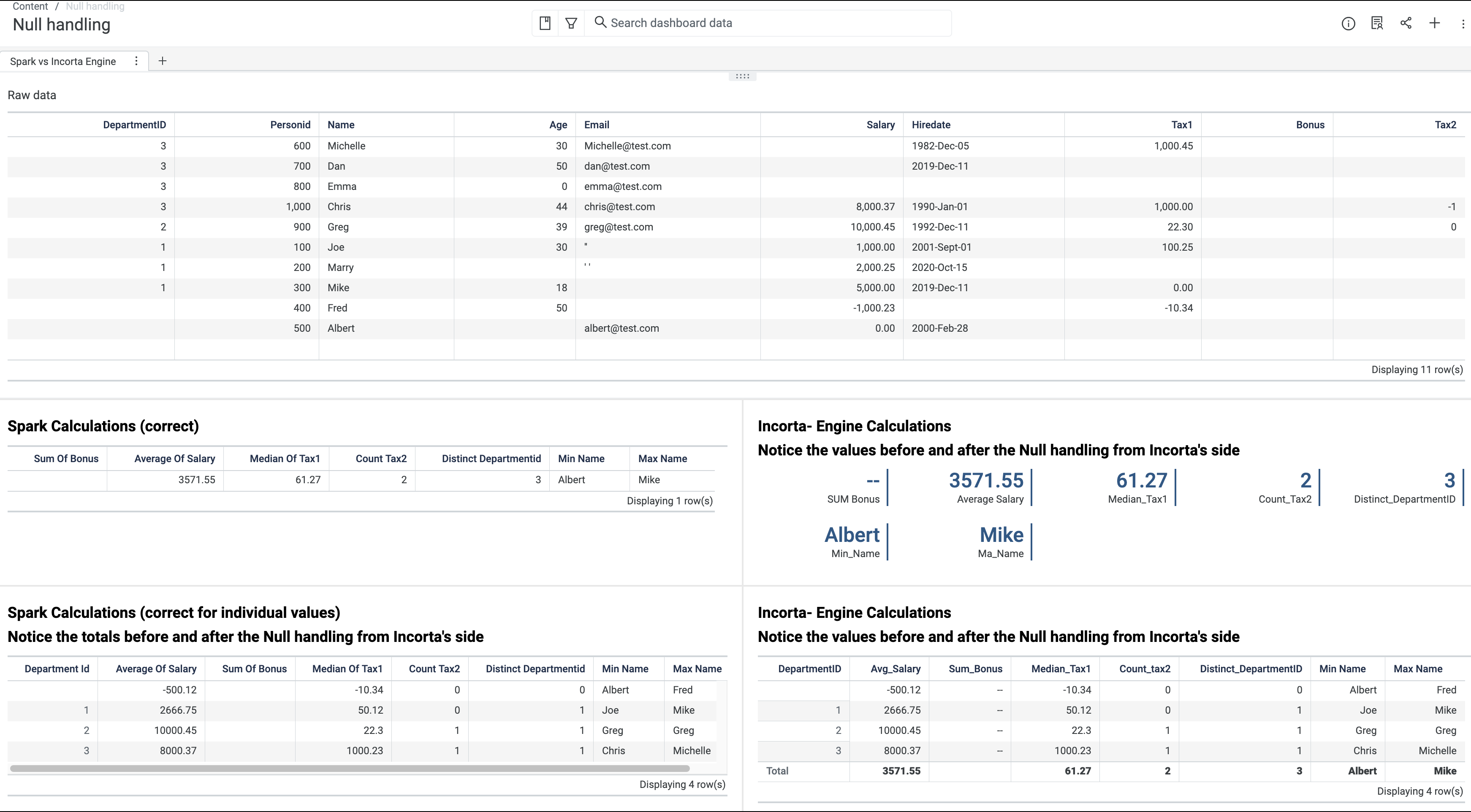
Incorta does not support handling null values in the following:
- None-aggregate formulas
- Arithmetic operations
- Comparison and logical operations
- Joins
- Filtering data
- Sorting data
- Grouping dimensions based on formulas
Known issues
The following are the known issues in the null handling feature:
- A formula column that only references a physical column with null values shows wrong results as the Loader Service does not respect the null values when materializing the formula column.
- The
countanddistinctfunctions return null values instead of zeros when using them in a flat table or a session variable. - Applying an average aggregation on a decimal column with null values only throws an error and causes the insight to fail to render.
- Running total is not displayed correctly when the measure has null values.
Business schema enhancements
The enhancements to the Business Schema Manager and Business Schema Designer include keeping track of business schema versions and introducing additional columns and classifications of business schemas.
Tracking business schema versions
Incorta now maintains business schema versions for better collaboration, business schema lifecycle management, and audit capabilities.
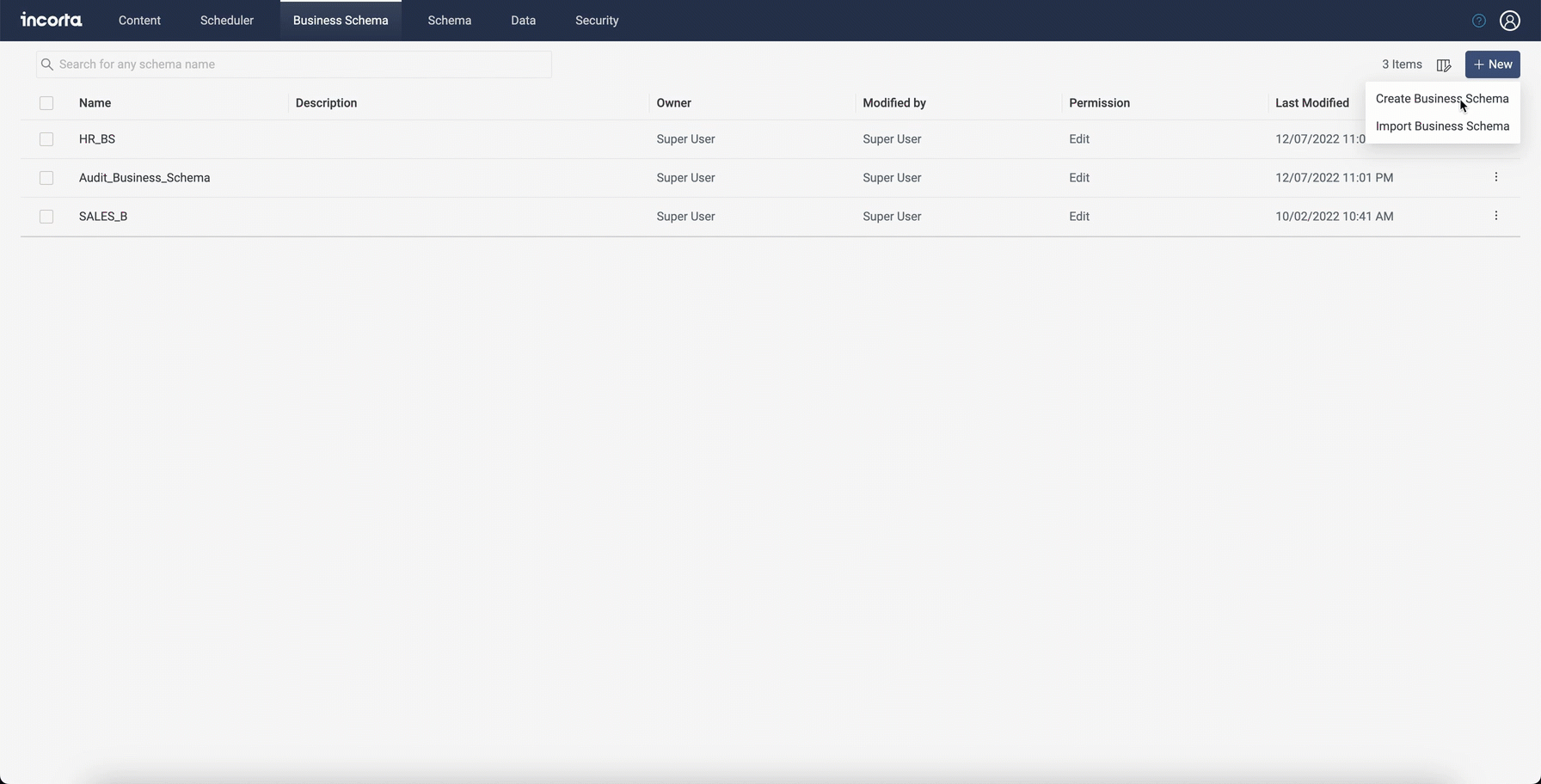
- Creating or importing a business schema creates the first version of it.
- The following actions create a new version of the business schema:
- Adding, editing, or deleting one or more business schema views.
- Changing the name of one or more business schema views.
- Importing a business schema that overwrites the existing one.
- Selecting the Done option, whether or not you have made any changes.
- Saving a listing table insight as a business view in an existing business schema
- Saving a listing table insight as a business view to a new business schema (creates two versions of the new business schema)
- You can specify a name for each version instead of the version timestamp.
- You can restore any previous version. When you restore a previous version, you not only restore the objects and their states, but you also restore the description and assigned department defined in this version.
- As a CMC admin, you can specify how many versions to keep for each business schema.

Improved UI and functionality for the Business Schema Manager
The Business Schema Manager enhancements include the following:
- Additional columns in the business schema list:
- Department: You can define the business schema function or classification by entering the department related to each business schema when creating or editing it. This column is hidden by default.
- Modified by: The person name of the user who last modified the business schema.
- Last Modified: The date and time when the business schema was last modified.
- The ability to specify the displayed columns and to sort the business schema list using the new columns, in addition to the existing ones.
- Displayed columns and sorting options are preserved during the user session.
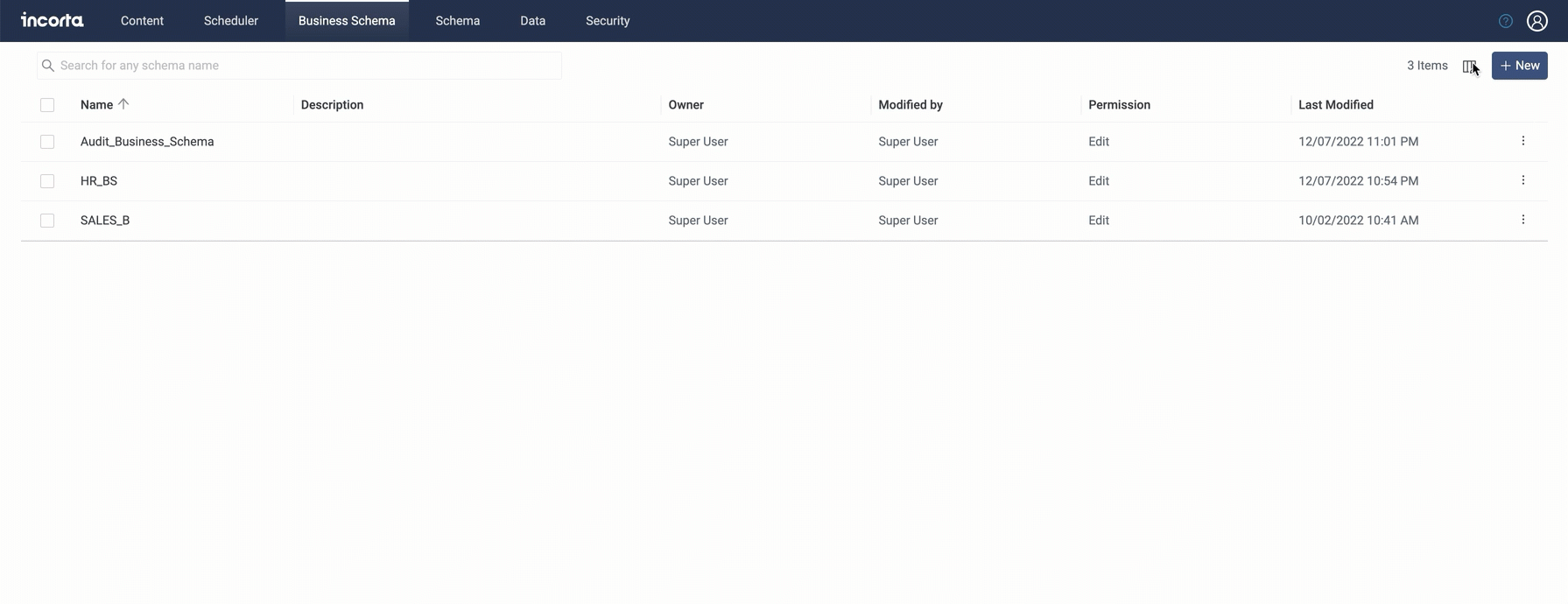
Integration with XLCubed from Fluence
XLCubed is a standalone add-in used in Microsoft Excel. It helps business users deliver reporting and dashboards and carry out their analysis and data exploration without the need for any programming experience by connecting to different sources. It can also be used in planning and budgeting models.
Using the XLCubed add-in, you can build several reports such as the following:
- income statements
- budget variance analysis
- and several other financial statements using pre-built templates in Excel using Fluence XL Cubed.
Integrating XLCubed with Incorta will enable you to query Incorta business views and embed XLCubed published reports and charts into Incorta dashboards.
You must have a Microsoft Windows machine to be able to use Incorta with XLCubed.
.gif)
If you want to disable displaying instructions on how to connect XLCubed to Incorta, please contact your CMC administrator to disable it through the Default Tenant Configurations → External Visualization Tool → XLCubed.
For more information, refer to Integrations → XLCubed.
Incorta also has a data application, the XLCubed Excel plugin dashboards for Oracle E-Business Suite (EBS), that helps you perform advanced analytics on your Oracle EBS data with our customizable XLCubed dashboards.
For more information, see XLCubed Excel plugin dashboards for Oracle E-Business Suite.
Encryption in BlackLine data destination
In this release, Incorta enables you to send encrypted data files to BlackLine data destinations by adding a new setting when adding a new data destination.
The new setting, Enable Encryption, is a toggle that is disabled by default.
When you enable it, a PGP Public Key text field appears. Add your BlackLine PGP key in the field as one line.
You must add the public PGP key as one line, replacing any line break with \n.
You can only send .pgp files files when you enable the Enable Encryption feature.

For more information on how to enable the encryption, refer to Concepts → Data Destination.
Components Marketplace
The components are now available in the Marketplace tab.
The Components tab is only available for Super Users to install component SDK visualizations.
After signing in to your Incorta Cloud cluster, select the Marketplace > Components.
By default, you will find a list of all available components. The list is displayed as cards. Each card has the following details:
- Component name
- Component tags and category
- Thumbnail
- Brief description about the component
- Status if it is installed or not
You can filter this list using different aspects, for example, you can filter based on installation status and component type. You can also search through the available components by entering any relevant keyword in the search bar.
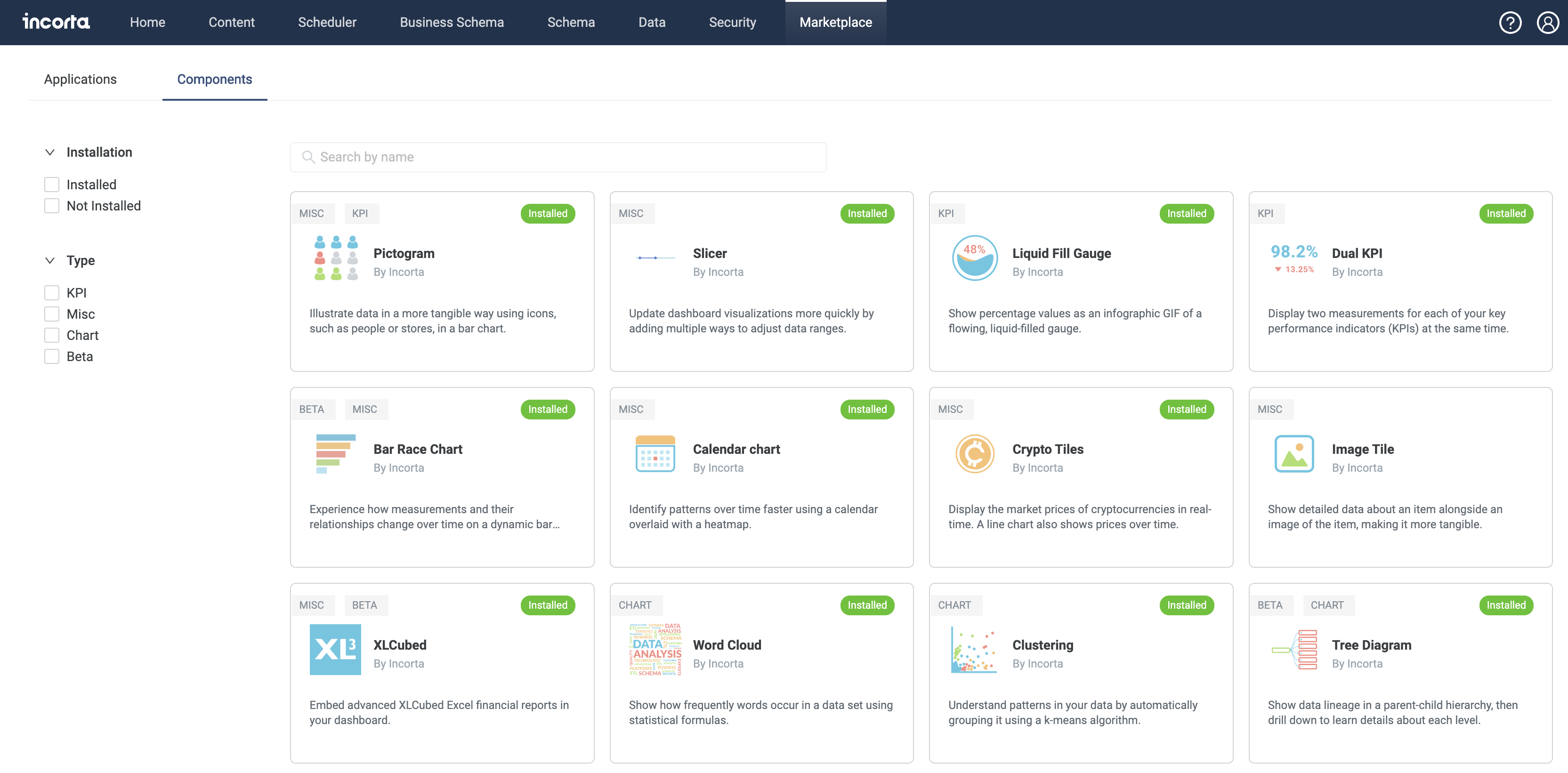
Style formatting for dashboard KPIs
You can now format the style and appearance of KPIs in dashboards. This includes the font, font size, color, and alignment of values and labels. This helps you:
- Reduce white space and ensure details fit well in the KPI tile by adjusting the font size
- Distinguish sections by adjusting the KPI text colors
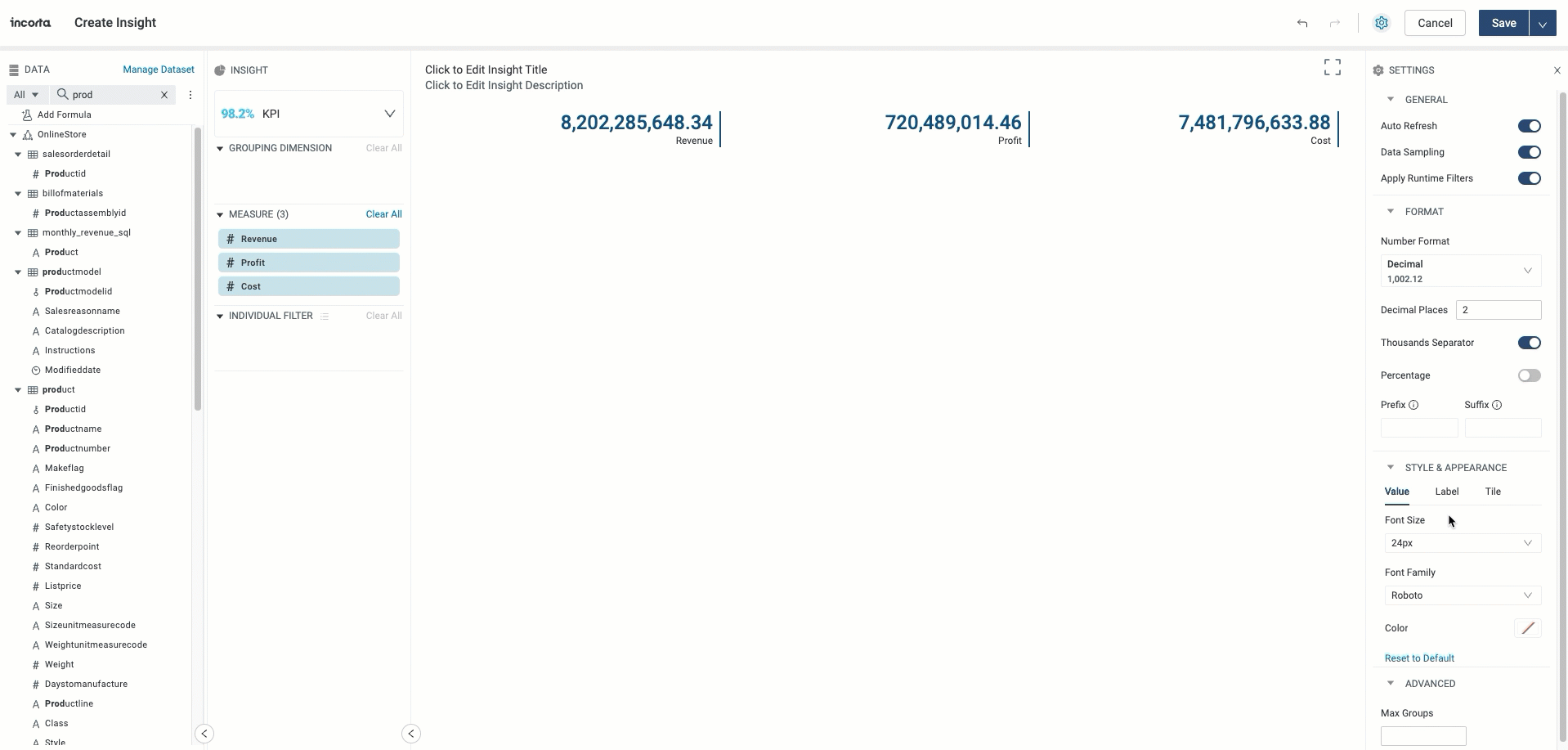
For more information, refer to the KPI documentation.
Slicer component enhancements
The Slicer (selector) component in the Marketplace now supports formulas that contain presentation variables. This makes it easy to filter selections for a presentation value, improving dashboard interactivity and what-if analysis.
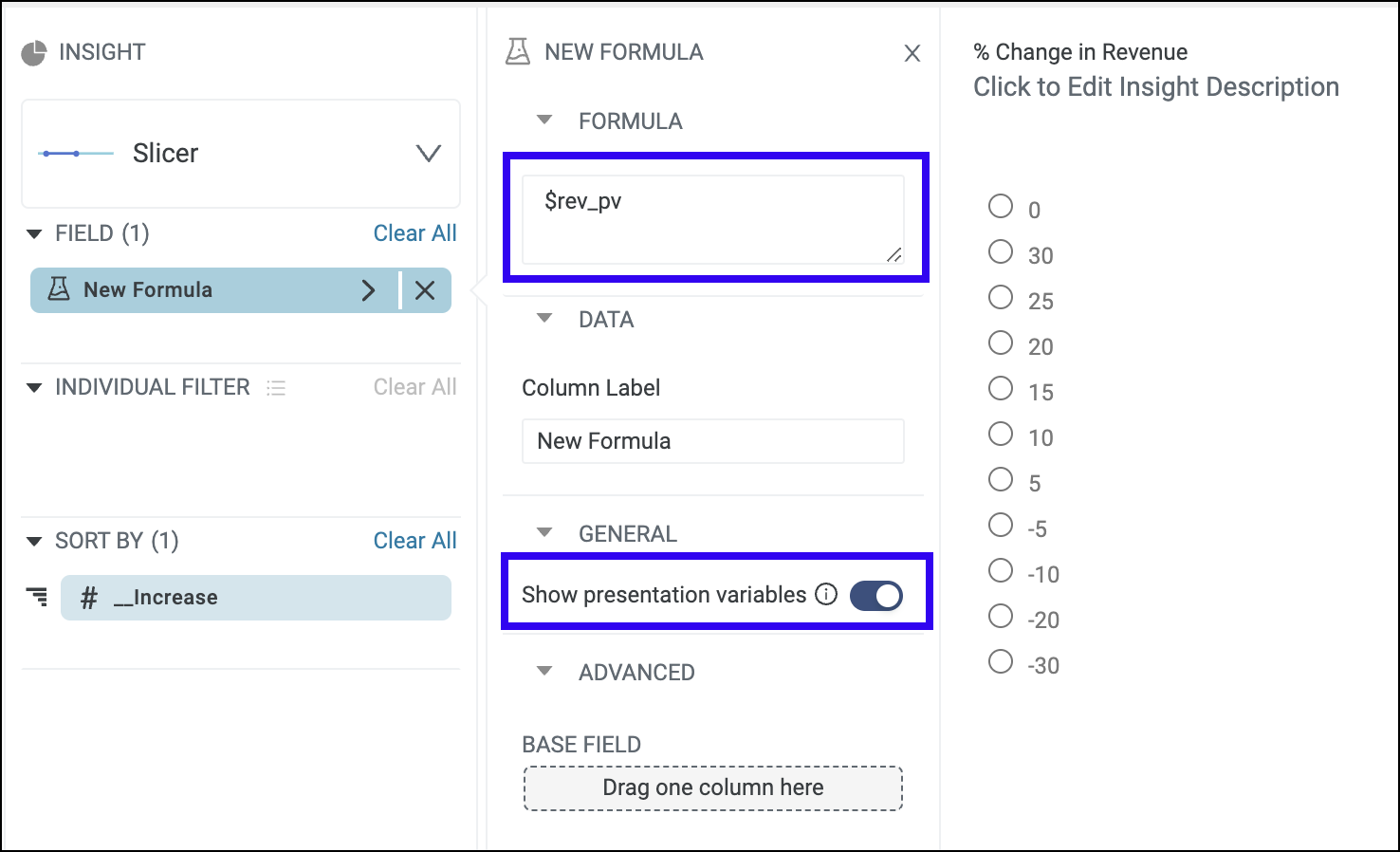
Dynamic Form Functions in Notebook
The Incorta Notebook now includes dynamic forms, allowing analysts and data scientists to create interactive Python notebooks for demonstrations, presentations, and analysis.
You can create statically or dynamically populated form controls, such as a dropdown menu, to quickly change desired fields for analysis. Some of the possible options include a table name for queries or using notebook-scoped variables for multiple notebook paragraphs.
The available form types in the incorta namespace are text input, select list, and checkbox list.
The dynamic forms are intended for interactive use only. Dynamic form elements are not intended for a materialized view. However, you can leave dynamic forms in an executable paragraph if the form element has a default value.
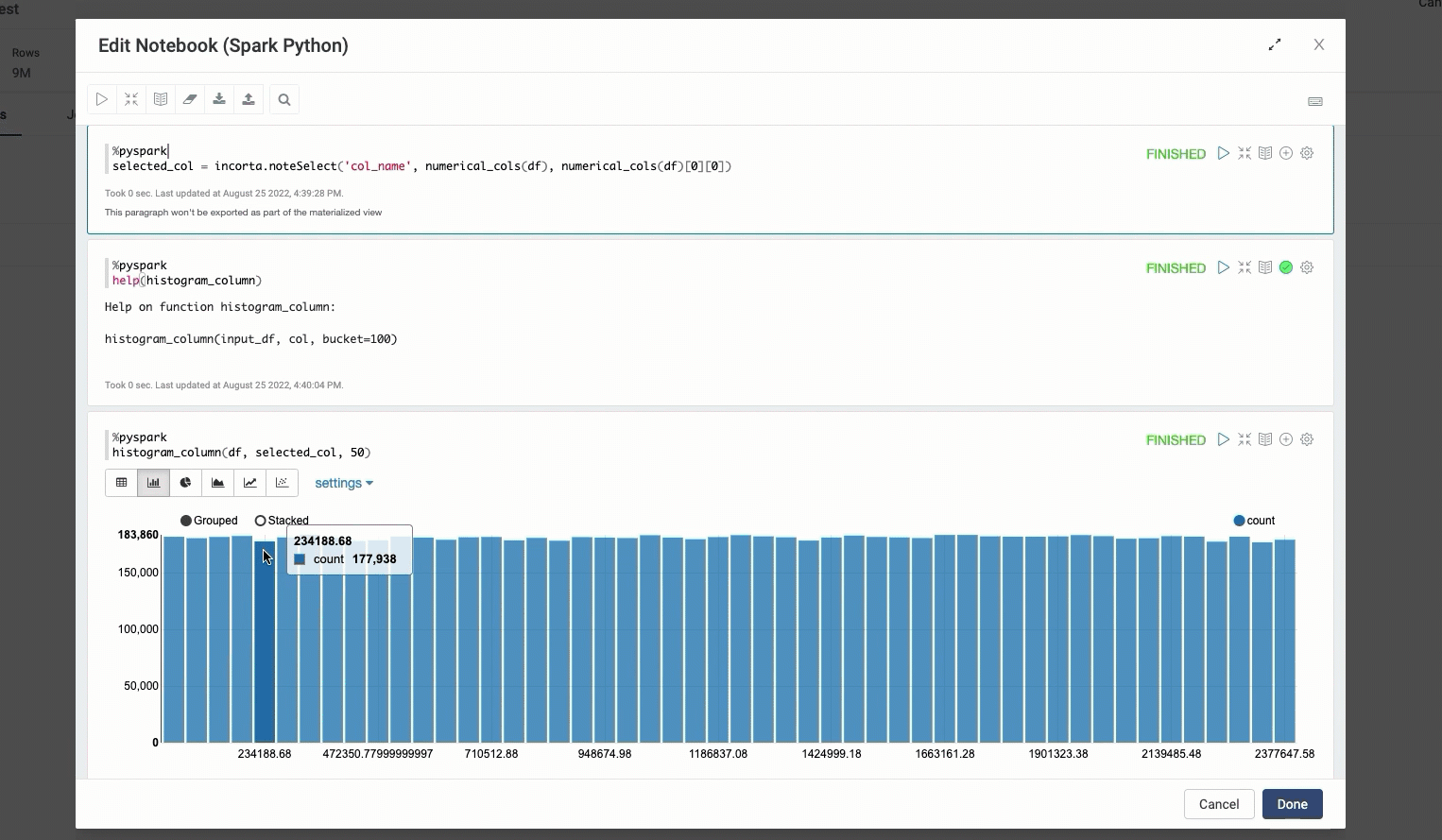
For more information, refer to the Notebook Editor documentation.