Data Applications → XLCubed Excel plugin dashboards for Oracle EBS
This guide shows you how to install and configure this data application.
What does it do?
This data application helps you perform advanced analytics on your Oracle EBS financial data with Incorta’s customizable dashboards for the XLCubed Excel plugin. After deploying and loading the data in Incorta, you’ll have control over the fine-grain details, layout, and formatting, so you can visualize, publish, and share your customized reports.
Sample dashboards include advanced income statements, budget variance analysis, global sales variable analysis, and an advanced general ledger income statement. Visualization variations include sparkline charts, variance charts, and structural waterfall charts.
Answer questions like:
- What categories made up our income in different years? (income statement)
- How did our profit and loss statements change between this year and last year? (budget variance analysis)
- How do our sales vary by country? (global sales variable analysis)
- What are our most expensive products to produce?
If you only need Oracle EBS General Ledger (GL) dashboards, consider using the Oracle EBS General Ledger data application instead. It contains the same GL dashboards.
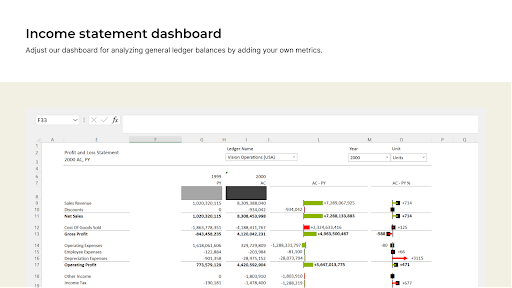
Requirements
To install this data application you need:
- Excel for Windows installed
- The XLCubed plugin installed in Excel
Installation steps
Here are the installation steps:
- Install the data application
- Configure the data application
Step 1: Install the data application
Administrators can install the application in the Incorta Cloud Administrator Portal (CAP), or other users can install it in Incorta Analytics.
(Administrators) To install in the CAP:
- Sign in to the CAP.
- Select Data Apps in the navigation bar.
- Search for and Install the following applications: Oracle EBS Procure to Pay, Oracle EBS Order To Cash, Oracle EBS General Ledger, and XLCubed Excel plugin dashboards for Oracle EBS.
(Other users) To install in Incorta Analytics:
- Sign in to Incorta Analytics.
- Select Marketplace in the navigation bar.
- Search for and Contact to Install the following applications: Oracle EBS Procure to Pay, Oracle EBS Order To Cash, Oracle EBS General Ledger, and XLCubed Excel plugin dashboards for Oracle EBS. Contact to Install contacts your administrator to install the application.
Step 2: Configure the data application
- Download the Excel file from this link.
- Open the file in Excel. When you open it for the first time, this screen may pop up. Enter welcome1 as the password and select OK.
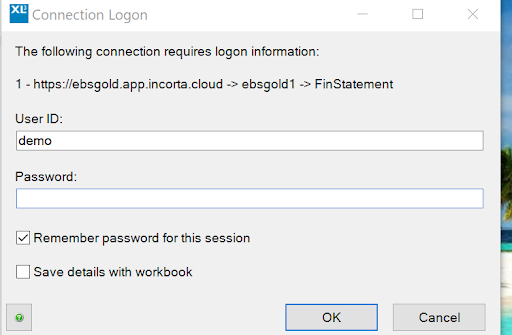
- In the navigation bar under XLCubed → Manage → Connections, select Edit.
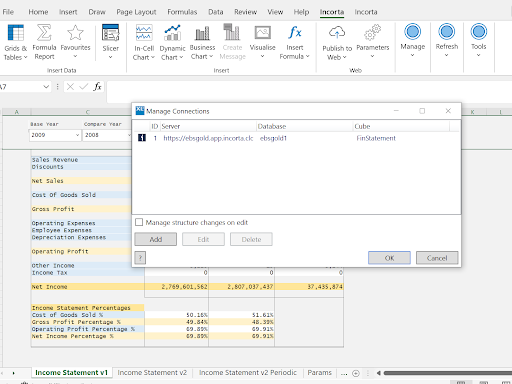
- Select the New Connection tab, and enter the following details for your cluster:
| Property | Description |
|---|---|
| Server | Your Incorta URL with the server name and no forward slash (e.g., https://mycluster.cloud.incorta.com) |
| Tenant | Your Incorta tenant name. This is what you use to log in to your Incorta cluster. |
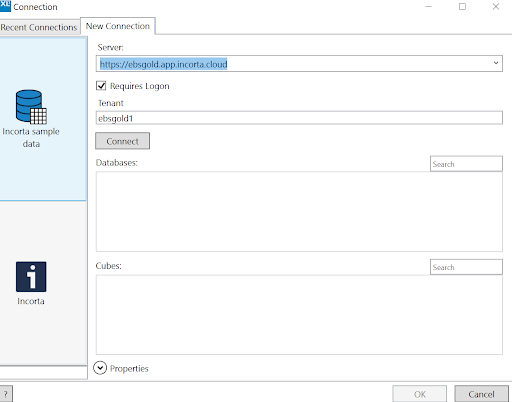
- Select OK to save and finish.
Dashboards
Here are the dashboards included:
| File name | Description | Business schema | Business schema view |
|---|---|---|---|
| Incorta_FinStatement.xlsx | Income statement template containing multiple tabs with different formats | FinStatement | FinStatement.IncomeStmt |