Incorta Copilot Business Assistant
Prerequisites
To interact with the Incorta Copilot, users must have ADVANCED_AUGMENTED_ANALYTICS permission. This permission is available to the roles:
- SuperRole
- Copilot User
Enabling a view for Copilot
Users can enable views with edit access to parent business schema. For a view to be eligible for the Copilot, it must be a verified view. If the view is verified, the view can be enabled, completing the following:
- Edit the business schema
- Select More options for the verified view
- Select Enable for Copilot
- Save the business schema
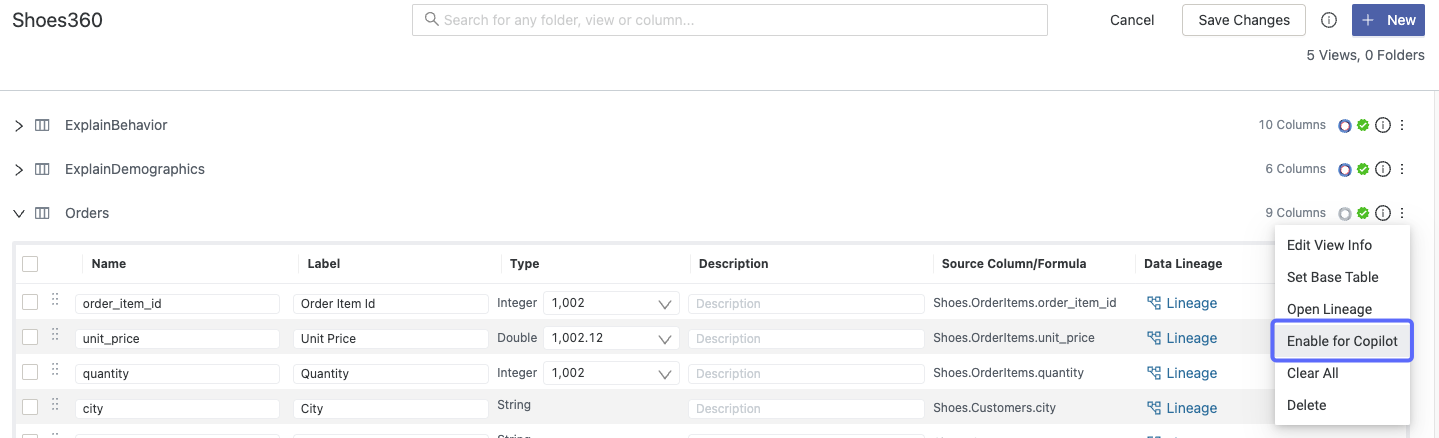
Prompt shortcuts
Three key characters can assist with actions and type-ahead options when creating a prompt. All characters are optional but will improve the quality of the response.
/- A forward slash triggers an advanced copilot action. These actions include generating insights, making forecasts, clustering data, etc.@- This character displays a menu of all columns available in the view set within the Copilot context. Continue typing the column name to search among the displayed values.#- This character enables the user to select a data value from the dataset. Continue typing to refine the data value search further. Note that values are organized by columns.
Response Anatomy
Dataset
A dataset will be provided in any response from the Copilot. An optional second view lets you switch to a column chart.
SQL breakdown
A SQL breakdown is available for any response from the Copilot where data was returned. This breakdown provides transparency regarding which query was executed against the view to achieve the result. Additionally, the Copilot will include pseudo-logic to highlight the steps of the query. By doing so, the Copilot allows users to verify the accuracy or relevance of the response.
Summary
When toggled on in the verbosity settings, the Copilot will help provide a natural language response and narrative about the data that was returned.
View reference
At the bottom of the response, a small selection shows the view used for the context. Often, this can be a confirmatory view, but when using a semantic search (with no context assigned), it can indicate the selected view. The selected view is not applied to the conversation's context for semantic searches until "set" is chosen. Changing this value will use the context for subsequent prompts.
Recommended insights
While processing requests, the prompt will also scan related insights across the platform and provide them as follow-up recommendations in the prompt. Selecting the insights will give a preview in the Copilot viewport, with an additional option to navigate to the insights directly.
Options
Reset chat
- This selection will erase the conversation, the context, and any views assigned with context.
Verbosity settings
- Summary - When toggled on, a summary will be returned in the Copilot response, along with a dataset or visual. Summary-level statistics are shared with the LLM to generate a summary. Turning off the summary will result in a faster response time.
- Verbosity - The verbosity selection will dictate the summary length with only marginal performance improvement.
- Detail - Full detailed summary of the dataset
- Brief - A few brief highlight statistics of the dataset
Target view
In versions before 2024.7.4, a view is required for context. After the release of 2024.7.4, users can execute a prompt, and the Copilot will search for the best business view. For the fastest performance, it is recommended that users select a view before executing a prompt.
Minimize/maximize
The Copilot will toggle between full screen and a side-panel view when selecting this option.
Exit
This option will exit the Copilot, but the conversation will persist throughout the session. The escape key will also exit the Copilot.
Security
Responses of the Copilot will feature the same security benefits as those expected of dashboards.
- Users cannot query views they do not have view access to
- A business schema manager must enable views
- The copilot will enforce RLS in responses
- Copilot will not recommend content to a user they do not have access to