Connectors → OneLogin
About OneLogin
OneLogin offers a series of solutions for identity and access management, such as Single Sign On Authentication (SSO). OneLogin’s solutions range from workforce to customer identity management.
About the OneLogin Connector
Easily connect to your OneLogin data to integrate your workforce, customer, and partner data. The OneLogin connector can be used to align your data and user security, utilizing features such as runtime security filters and role level security.
The OneLogin connector supports the following Incorta specific functionality:
| Feature | Supported |
|---|---|
| Chunking | |
| Data Agent | |
| Encryption at Ingest | |
| Incremental Load | ✔ |
| Multi-Source | |
| OAuth | |
| Performance Optimized | ✔ |
| Remote | |
| Single-Source | ✔ |
| Spark Extraction | |
| Webhook Callbacks | ✔ |
OneLogin connector requirements
The OneLogin connector requires the following:
- An API credential pair consisting of a Client ID and Client Secret. If needed, contact your OneLogin administrator to create an API credential pair.
Steps to connect a OneLogin data source and Incorta
To connect a OneLogin data source and Incorta, here are the high-level steps, tools, and procedures:
- Create an external data source
- Create a schema with the Schema Wizard
- or, Create a schema with the Schema Designer
- Load the schema
- Explore the schema
Create an external data source
A Tenant Administrator (Super User), a user that belongs to a group with the SuperRole role, or a user that belongs to a group with the Schema Manager role can create an external data source for a given tenant.
Here are the steps to create an external data source with the OneLogin connector:
- Sign in to the Incorta Direct Data Platform™.
- In the Navigation bar, select Data.
- In the Action bar, select + New → Add Data.
- In the Choose a Data Source dialog, in File System, select OneLogin.
- In the New Data Source dialog, specify the applicable connector properties.
- To test, select Test Connection.
- Select Ok to save your changes.
OneLogin connector properties
Here are the properties for the OneLogin connector:
| Property | Control | Description |
|---|---|---|
| Name your Data Source | text box | Enter the name of the data source |
| Client ID | text box | Enter your OneLogin client ID |
| Client Secret | text box | Enter your OneLogin secret value |
| Region | drop down list | Select the region your OneLogin instance is located. Available options are: - US - Europe |
Create a schema with the Schema Wizard
Here are the steps to create a OneLogin schema with the Schema Wizard:
- Sign in to the Incorta Direct Data Platform™.
- In the Navigation bar, select Schema.
- In the Action bar, select + New → Schema Wizard.
- In (1) Choose a Source, specify the following:
- For Enter a name, enter the physical schema name.
- For Select a Datasource, select the OneLogin data source.
- Optionally, enter a description.
- In the Schema Wizard footer, select Next.
- In (2) Manage Tables, in the Data Panel, first select the name of the Data Source, and then check the Select All checkbox.
- In the Schema Wizard footer, select Next.
- In (3) Finalize, in the Schema Wizard footer, select Create Schema.
Create a schema with the Schema Designer
Here are the steps to create a OneLogin schema using the Schema Designer:
- Sign in to the Incorta Direct Data Platform™.
- In the Navigation bar, select Schema.
- In the Action bar, select + New → Create Schema.
- In the Create Schema dialog, in Name, specify the physical schema name, and then select Save.
- In Start adding tables to your schema, select OneLogin.
- In the Data Source dialog, specify the OneLogin table data source properties.
- Select Add.
- In the Table Editor, in the Table Summary section, enter the table name.
- To save your changes, in the Action bar, select Done.
The OneLogin table data source properties
For a physical schema table in Incorta, you can define the following OneLogin-specific data source properties as follows:
| Property | Control | Description |
|---|---|---|
| Type | drop down list | The default is OneLogin |
| Data Source | drop down list | Select the OneLogin external data source |
| Incremental | toggle | Enable this property to configure the incremental load for this physical schema table. |
| Entity | Drop down list | Select the data source entity that will be used in the table |
| Callback | toggle | Enable this property to enable post extraction callback. This enables callback on the data source dataset(s) by invoking a certain callback URL with parameters containing details about the load job. |
| Callback URL | text box | Enable Callback to configure this property. Specify the callback URL. |
View the schema diagram with the Schema Diagram Viewer
Here are the steps to view the physical schema diagram using the Schema Diagram Viewer:
- Sign in to the Incorta Direct Data Platform™.
- In the Navigation bar, select Schema.
- In the list of schemas, select the OneLogin schema.
- In the Schema Designer, in the Action bar, select Diagram.
OneLogin schema diagram
The following is a schema utilizing the OneLogin connector:
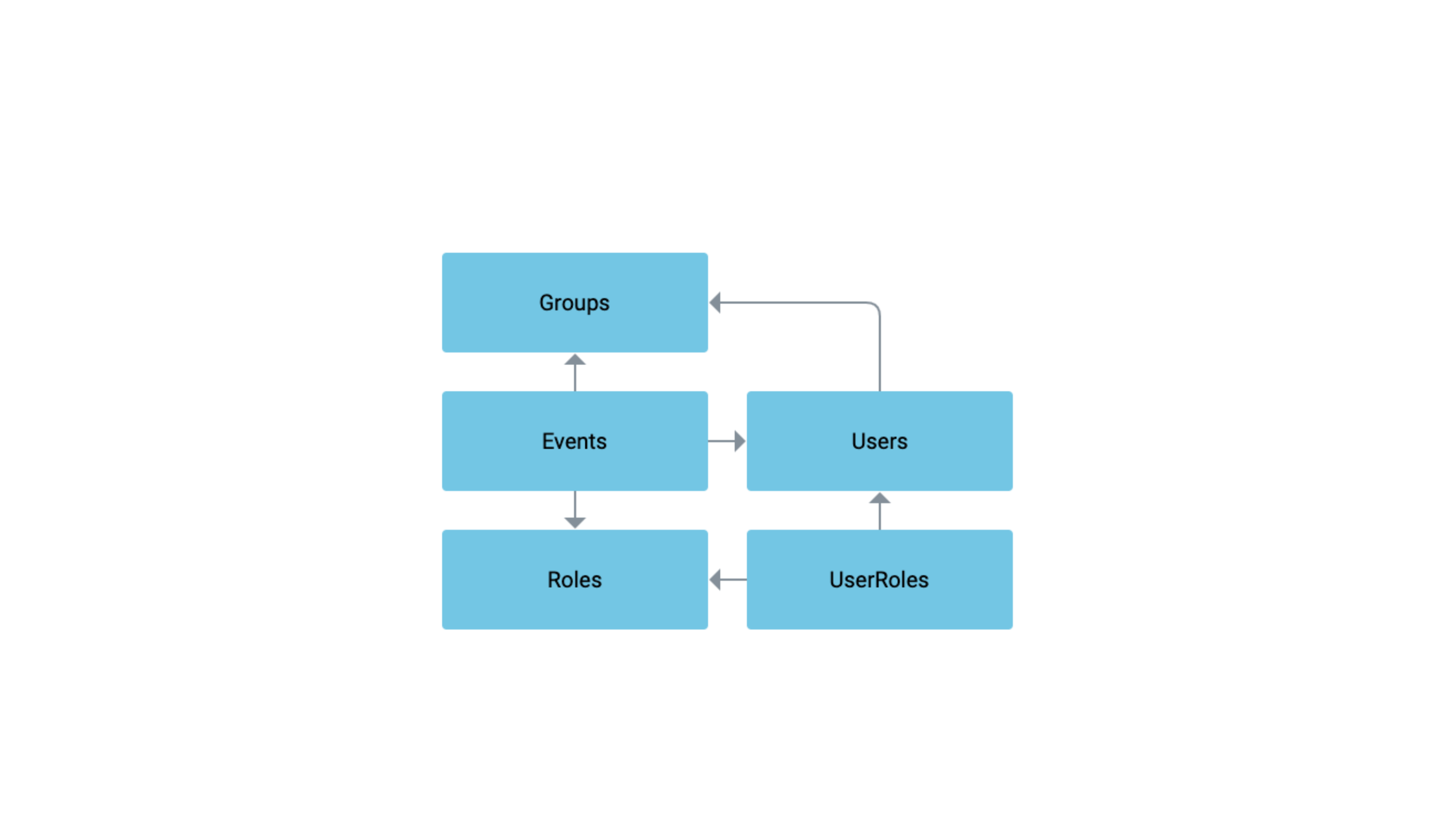
Load the schema
Here are the steps to perform a Full Load of the OneLogin schema using the Schema Designer:
- Sign in to the Incorta Direct Data Platform™.
- In the Navigation bar, select Schema.
- In the list of schemas, select the OneLogin schema.
- In the Schema Designer, in the Action bar, select Load → Load Now → Full.
- To review the load status, in Last Load Status, select the date.
Explore the schema
With the full load of the OneLogin schema complete, you can use the Analyzer to explore the schema, create your first insight, and save the insight to a new dashboard.
To open the Analyzer from the schema, follow these steps:
- In the Navigation bar, select Schema.
- In the Schema Manager, in the List view, select the OneLogin schema.
- In the Schema Designer, in the Action bar, select Explore Data.
For more information about how to use the Analyzer to create insights, see Analyzer and Visualizations.
Additional Considerations
Enabling the incremental load strategy requires a full load to ensure data integrity.