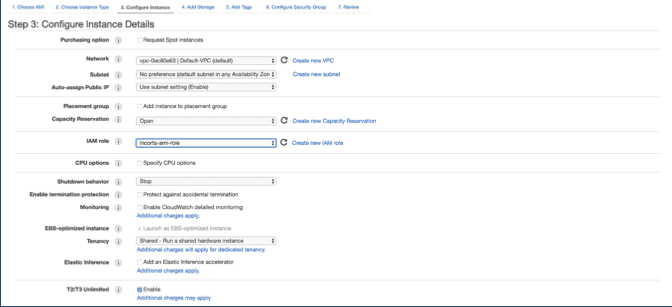Create E2C Instance
To create an E2C Instance:
- Go to this link: https://console.aws.amazon.com
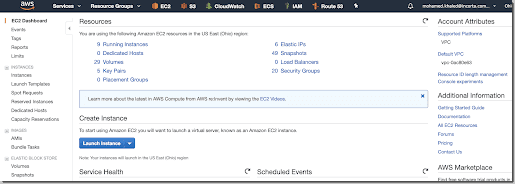
- Select Launch instance, then select the Incorta image.
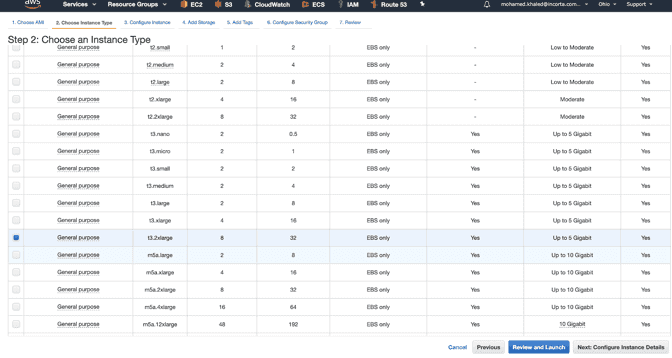
- Select Next: Configure Instance Details.
- Choose the VPC and role with the following parameters:
- Select Next to configure storage.
- Add a new volume.
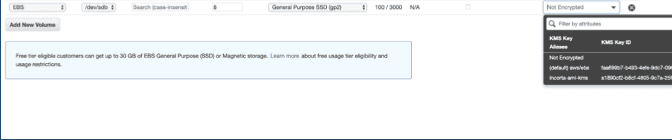
- Encrypt the volume using the following parameters:
- Add Tags.
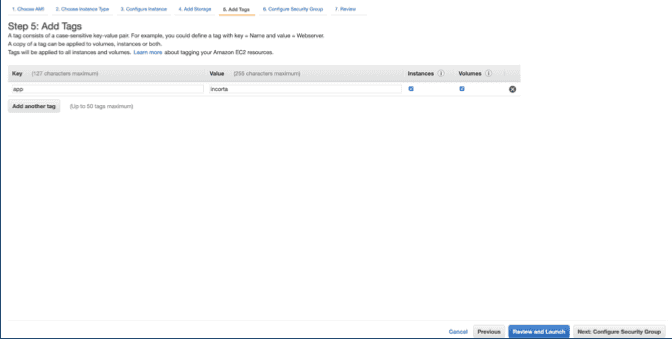
- Select Next: Configure Security Groups.
- Select the security group you created, then Review and Launch.
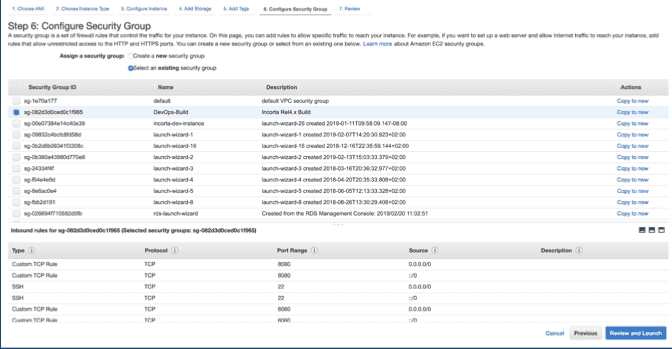
- Select an SSH key pair then select Launch Instance.