Connect to Incorta
- Connect to the Cluster Management Console (CMC) by navigating to the following URL:
<INCORTA_IP_ADDRESS>:6060/cmc, where<INCORTA_IP_ADDRESS>is the Public_IP address of the Cluster Management Console..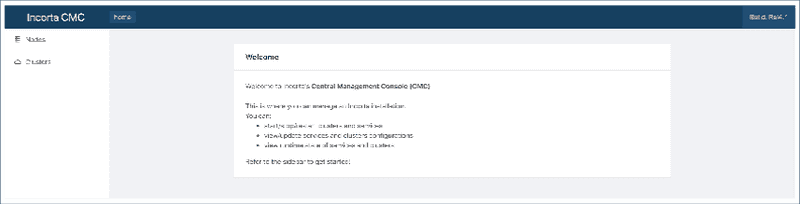
- Sign in to the CMC using the following credentials:
User: centosPassword: instanceID
You can find the instanceID on the E2C Console screen from the Instance ID column.
3. Start the cluster services, by clicking on "Clusters" in the panel on the
left-hand side.
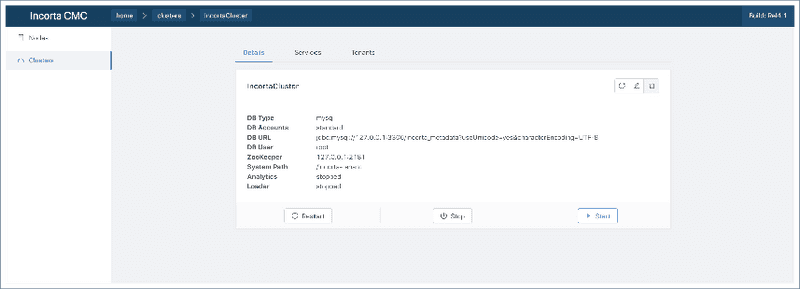 4. Select Start. When the "Analytics" and "Loader" services indicate "Started", the Incorta Direct Data Platform is ready.
5. Navigate to the Incorta Direct Data Platform platform, by navigating to the following
URL:
4. Select Start. When the "Analytics" and "Loader" services indicate "Started", the Incorta Direct Data Platform is ready.
5. Navigate to the Incorta Direct Data Platform platform, by navigating to the following
URL:
<INCORTA_IP_ADDRESS>:8080/incorta, where <INCORTA_IP_ADDRESS> is the IP address of the Incorta instance.
6. Sign in to the Incorta instance using the following credentials:
Tenant:demoUser: centosPassword: instanceID
Incorta is ready to use at this point. See the Community site for any additional product specific information.
In this example, default ports are used as shown in the default ports table.
Default Ports
Below is a table of ports and their respective services. These are the defaults.
| Port Name | Port No. |
|---|---|
| Node Agent | 4500 |
| Cluster Management Console (CMC) | 6060 |
| Incorta Direct Data Platform | 8080 |
| TOMCAT_SERVER_PORT | 6005 |
| TOMCAT_HTTP_CONNECTOR_PORT (aka CMC) | 6060 |
| TOMCAT_HTTP_CONNECTOR_RE_PORT | 6443 |
| TOMCAT_AJP_CONNECTOR_PORT | 6009 |
| TOMCAT_AJP_CONNECTOR_RE_PORT | 6443 |
Troubleshooting
You may fail in attempts to attach to the Incorta services. If this is the case, it may be the required Incorta tasks are not running on the host. You can check this and restart these services if necessary.
First, check that the services are running. Do this by searching for the processes in the process list. For a UNIX-like system, use the ps command from a terminal:
$ ps -e | grep "Incorta" | awk '{print $4}'
This assumes the path to the Incorta service executables includes the word "Incorta". If you have installed the binaries elsewhere, use an appropriate string to reflect the actual path. You should see a list of processes associated with Incorta. If you see nothing, you will need to start or restart them.
For Windows users, open the Process Explorer and filter for the Incorta processes.
To start the services on the nodes (Analytics and Loader):
$ <path-to-incorta-install>/IncortaNode/startNode.sh
To start the CMC:
$ <path-to-incorta-install>/cmc/start-cmc.sh
At this point, verify the processes are running as described above. Then retry the procedure for connecting to the Incorta services.